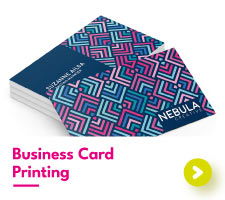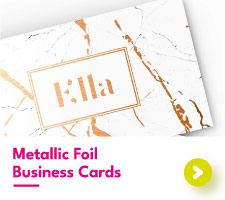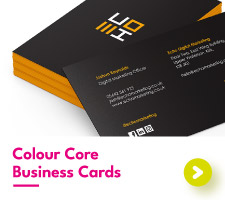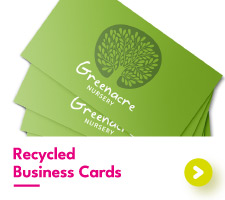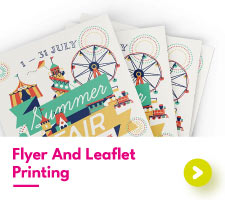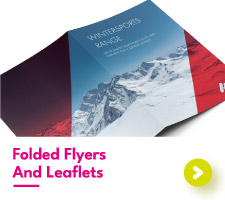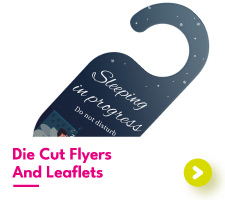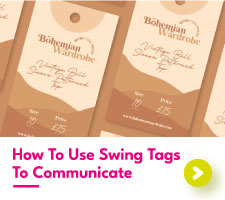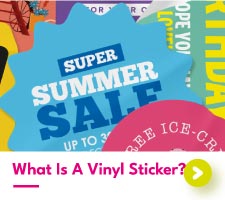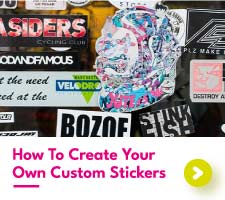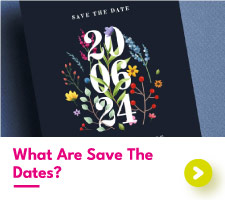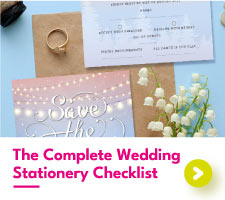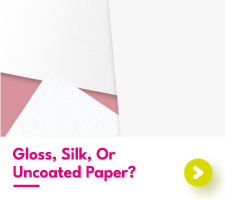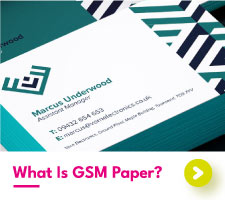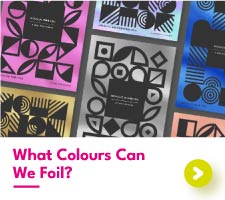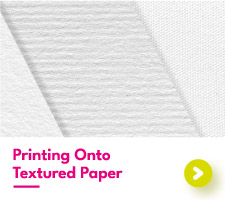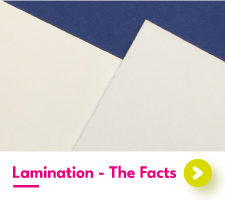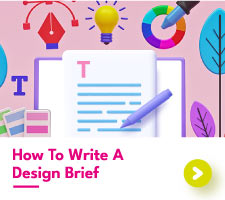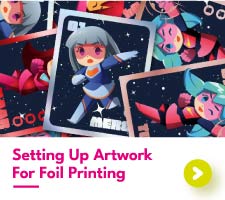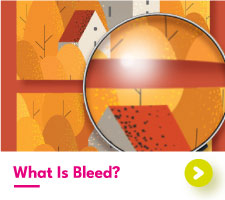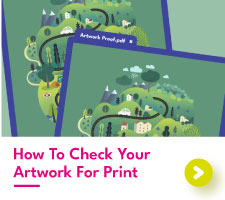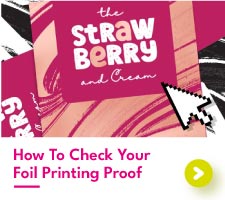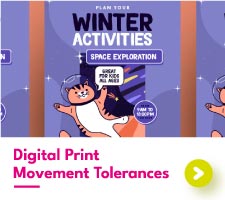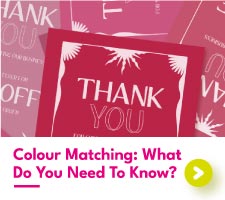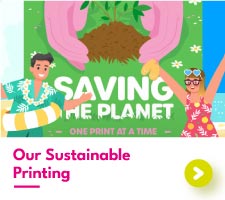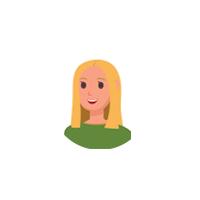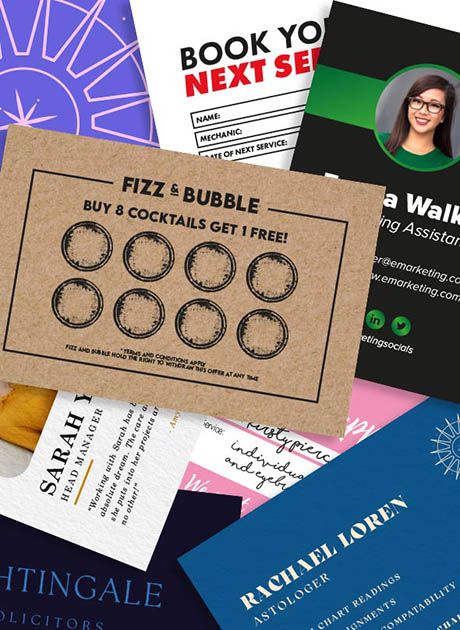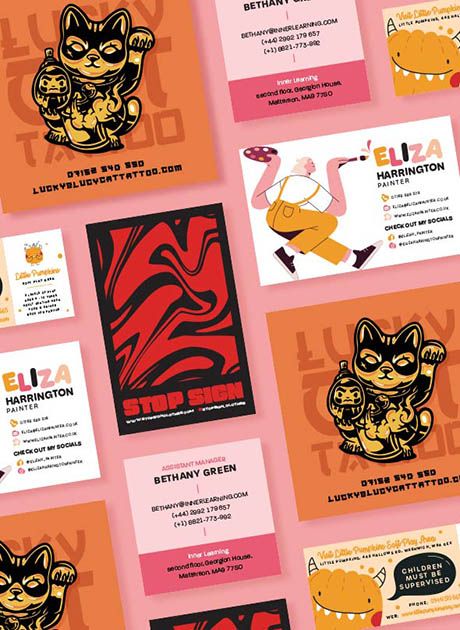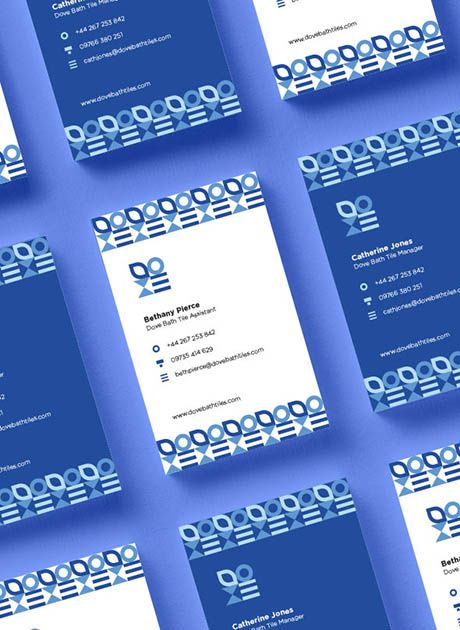How To Create A Business Card In Photoshop
How To Create Business Card In Photoshop
Thinking about designing a new set of business cards? Knowing how to design a business card in Photoshop is the first step towards creating your own unique cards. Whether you have set up a small business or are wanting to give your designs a refresh, Adobe Photoshop is a great tool to create business cards using Photoshop.
The beauty of Photoshop is that the design options available are practically endless. Learning how to design a business card in Photoshop will help you to create cards that stand out from the rest and complement your business. Novice or experienced, if you’re wanting to know more about how to design a business card in Photoshop then this is the post for you.
In this post, we will cover everything you need to know to create business card in Photoshop, including what size are business cards in Photoshop and how to print business cards in Photoshop. So, keep reading to brush up on your Photoshop skills.
What Size Are Business Cards In Photoshop?
Before starting your design, you’ll first need to know what size are business cards in Photoshop. Business cards are seen in a variety of different shapes and sizes. Therefore, there is no set business card size Photoshop. Instead, you need to decide on the card size that you would be liking.
But how do you know what size are business cards in Photoshop?
To begin, you’ll need to choose whether you are wanting a standard or custom sized card. Standard business cards are typically 85mm x 55mm, roughly the same size as a credit card. Custom cards can be any size, but you should always keep in mind that your customers should be able to easily carry your cards, so don’t make them too big.
Now that you know your size, open up Photoshop and input the width and height you would be liking into a new file. Remember, we need bleed on your cards, so once you know what is the size of business card in Photoshop, be sure to add an additional 4mm to the width and the height to account for bleed. This will leave you with a canvas that is the same size as your cards, with an extra area around the edges for bleed.
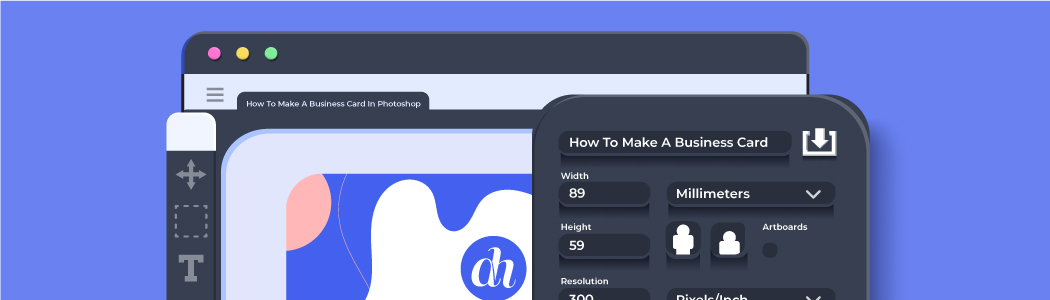
How To Design A Business Card In Photoshop
With the canvas all set up, we can now create business card in Photoshop. Don’t rush by diving straight into your Photoshop design. Instead, take a step back and consider how you would like for your cards to look and what you would like for them to say. Here is a short list of what you should think about before creating your designs:
Information, including company name and email address:
Knowing all the text you need to use on your cards will help you with the layout of your design later on.Images, including company logo:
Customers love visual designs so be sure to use any images that may help the unfamiliar to learn more about your business.Colours:
Having a colour palette in mind will help you to stay on brand with your designs.Fonts:
All fonts are unique and take up different amounts of space within your designs. Knowing how big your font needs to be will help keep your designs organised and legible.Other, including social media handles:
Any additional details that you want your customers to know about your business.Having this checklist to hand will help to create business card in Photoshop that is organised, with a clear flow and legible, relevant text. To learn more about what to include on custom business cards, check out our dedicated blog.
Time to start designing your Photoshop business cards. We’ve found that organising your text first is the best way to understand the space that you have available. Photoshop’s type tool will allow you to adjust the size, the spacing and the weight of your chosen font to adjust the flow of text. Typically, your company name is the largest area of text, and your contact details are smaller.
Once you have your text in place, you can work through the different settings to create business card in Photoshop to compliment your company. Experimenting with shapes, colours, and adjustment styles will help you to land on a design that you will be happy to use for your business.
All businesses are different, so we cannot tell you exactly how to design a business card in Photoshop for your company in particular. What we can do is recommend for you to have a clear understanding of your brand as this will guide you in your design choices.

How To Print Business Cards In Photoshop
After finalising your designs, you can now look into how to print business cards in Photoshop. When printing cards from photoshop, you should check with your printer which file format they will require for your artwork to be ready for printing. At Aura Print, we can accept Photoshop, PDF and Jpeg, which are all file formats that can be file saved out using Photoshop.
If you are wanting a double-sided card, how to print double sided business cards in Photoshop is pretty much the same as single sided cards. Simply save out the front and the back, and label which is which so your printer understands how you would like for your company cards to appear.
Remember, the artwork that you see on screen will look different to physical printed artwork. Setting up your Photoshop file to be in the CMYK colour mode is the best way to see how the business card colours will appear once printed. To do this in photoshop, select CMYK when creating a new file or select image > mode > CMYK.
Photoshop Business Card Template
We always want to make your print journey as easy as possible. Which is why we have created a Photoshop business card template that is free to download. This file is set up at our standard company card size at 85mm x 55mm, includes bleed, and is the appropriate colour mode for print.
If you’re in need of a Photoshop business card template at a different size, get in touch with our team with the size you require, and we can send over a custom template to match.
Create Business Card In Photoshop
Designing your own set of business cards isn’t for everyone. Our design team are experienced in creating business card in Photoshop for a variety of different businesses. From beauty artists to builders to lawyers, whatever your business, we can create the perfect business card for you. Why not get in touch with our team so that we can begin to bring your vision to life.

 USA
USA FR
FR